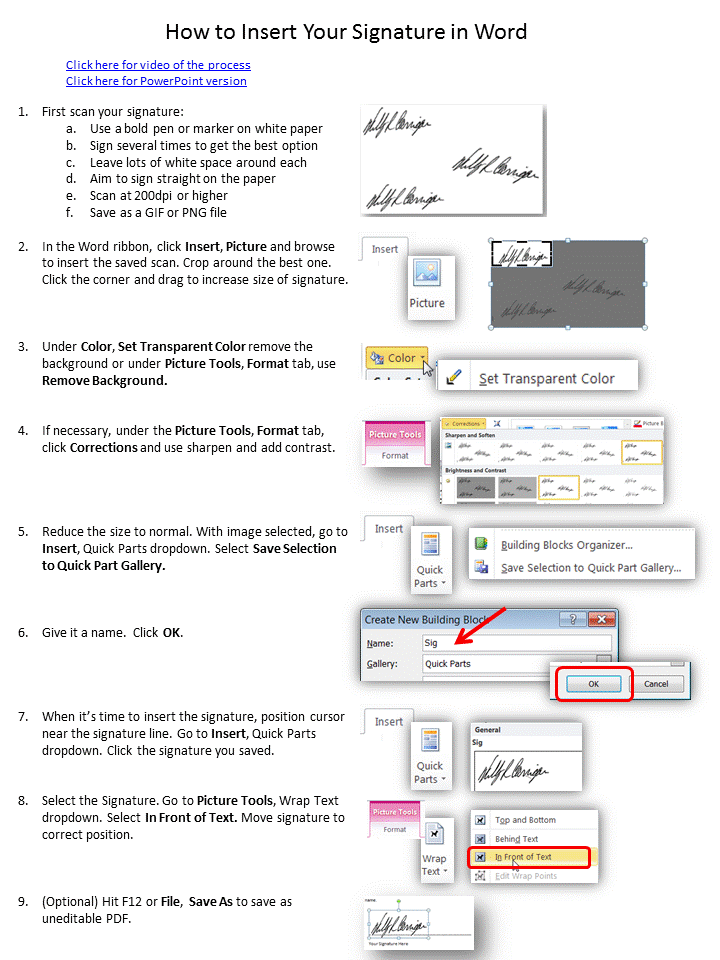You can recover a Microsoft Office file that has crashed after you have been working on it all day even if you forgot to save and AutoRecovery doesn't open.
1.In
the ribbon click File.
Click Options.
2.Click
the Save tab.
3.Look
for the AutoRecover
file location. Select it and copy it.
4.Open
Windows Explorer.
5.Paste
the
file location
in the navigation bar.
6.Search
by date, if needed.
Double click to open the file
(or file folder to see multiple options).
NOTE: File name will be based on first line of text with additional code.
NOTE: File name will be based on first line of text with additional code.
7.
In File, manage the versions, if needed.
.png)